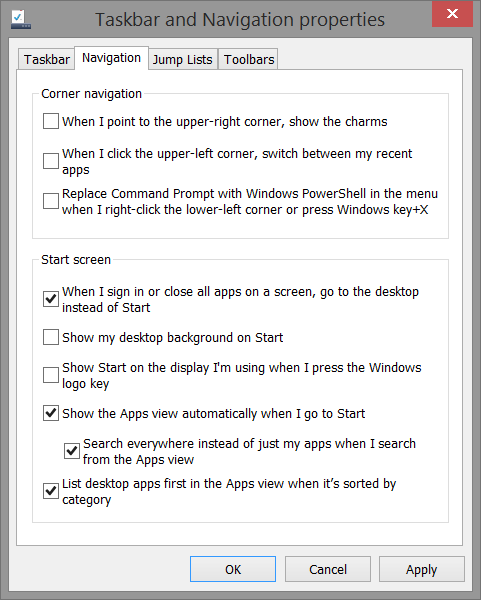|
To stop Windows 10
updates:
Run command (
Win + R ). Type in “compmgmt.msc”
and hit Enter.
Select the services and applications "Services"
from the Services list.
Windows update > wuauaserv
General startup type "manual".
Recovery / first failure: Take no
action
Reset fail count after: 9999 days
Click "apply"
Restart your computer
How to create a shutdown and reboot tile in Windows
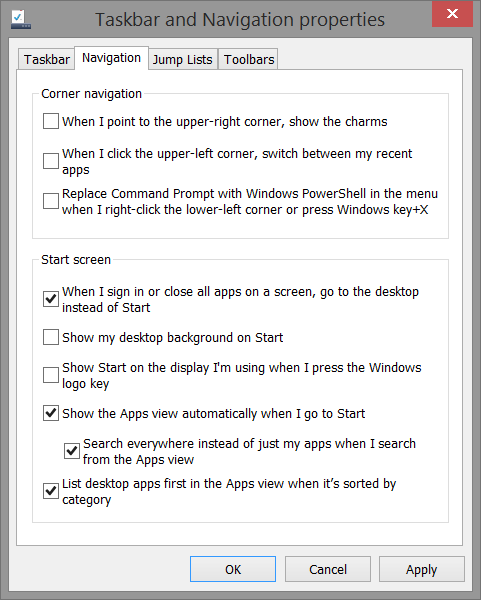
Win-D (that's the Windows key and the letter D)
or Right-click in any open spot on the desktop, then choose New,
Shortcut.
Make a
Shutdown shortcut, so in the location field, type
shutdown /p and then click Next and Finish.
type
shutdown /p
to shut down
Windows immediately
or
type
shutdown /r /t 0
.
(That's a zero at the end, and you shouldn't include
the period after it.) to reboot
Windows immediately
Log in without a username or password.
Opening the Run window (press the
Windows
key + R)
and typing in " netplwiz "
to access the User Accounts dialog box.
Uncheck the
box near the top that says "Users must
enter a user name and password to use this computer."
Click
OK, and enter the username and password one last time to confirm your choice.
Safe Mode
Hold down the
Shift key and press F8 while booting up.
Hotkeys
Press the
Windows key
to enter the tiled Start screen.
Windows + D: minimize all
open windows and show desktop, instantly get to the desktop.
Windows
+ E: Windows Explorer.
Windows + C Open the Charms bar.
Windows
+H Share charm.
The Windows key + M minimizes everything that's showing on the desktop.
The Windows key + E opens Explorer for quick access to folders.
The Windows key
+ Tab opens a list of currently running programs.
The Windows key + Print Screen takes
a screenshot and saves it in a Screenshots folder nested in your Pictures
folder.
To take a screenshot on a Windows 8 tablet, simultaneously press the
Windows button and the volume-down button on the tablet chassis.
The Windows key + Q opens a global search menu. Type what you're looking
for and where you would like to look.
The Windows key + W opens a search in your system settings to quickly
locate and change system properties.
The Windows key + F opens a file and folder search.
Windows
+ Z Displays the app bar. This gives contextual options in each app.
The Windows key + Pause opens the system properties page to show you a
quick rundown of your specs.
The Windows key + "," makes all current windows
transparent, giving you a peek at the desktop as long as you hold down the
Windows key.
The Windows key
+ "." (the period) snaps a window to the right or left
side (toggling each time you press ".").
The Windows key + R prompts the Run command—useful for quickly launching
apps and other routines with a command prompt.
The Windows key + X opens the Quick Access Menu, exposing system
functionality such as the Command Prompt, Disk Management, File Explorer,
Run, and more.
The Windows key
+ I opens the settings menu, giving you quick access to
the Control Panel, Personalization, and your Power button, among other
features.
The Windows key
+ O locks orientation on devices with an accelerometer.
Windows
+ L Locks your computer and displays the Lock screen.
Alt + F4 Close current app. Also, you can use your mouse to click at the top of an app and drag it to the bottom of the screen.
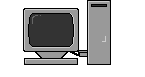
|